
Overview:
QUEUE MANAGEMENT SYTEM is a most powerful and easiest queue token system. It will help to manage customer/client waiting list and allocation process in organized way. It consist of Ticket in responsible for issuing ticket, it can connect on printer for printing, Service can have its ticket series/serial numbering with department, counter and officer name.
There is three types user account (Admin, Officer and Staff). Ticket series/serial (A001, A002, A003…) respectively assigned on each service.
Languages
Ideal For
If you download QUEUE MANAGEMENT SYSTEM form codecanyon.net Extract Main files.zip and you should see the file
Structure of the script as below.
At first, create your database in your server/localhost phpmyadmin. Type your database name and click on create button.

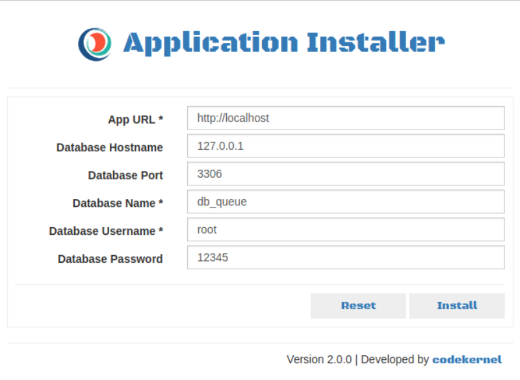
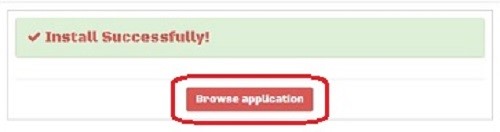
Just wait 15 seconds and then you will see Browse application button. Click on Browse application and access your application.
Manual Installation: If you want to install your application manually then you just go to .env file on your project root and give your information.
Re-install: If you want to re-install this application just delete system.config from your project root.
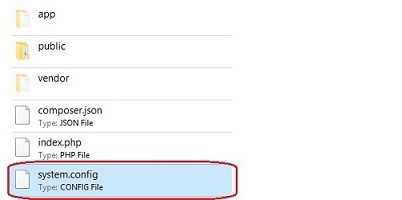
Login: There is three types of users. You just login with your email and password. You can change language temporary.
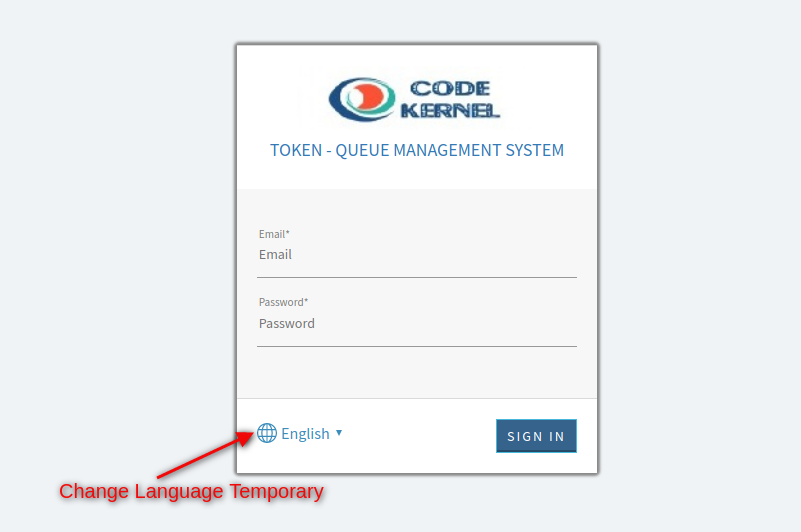
Login with credential
There is 3 types of charts are available
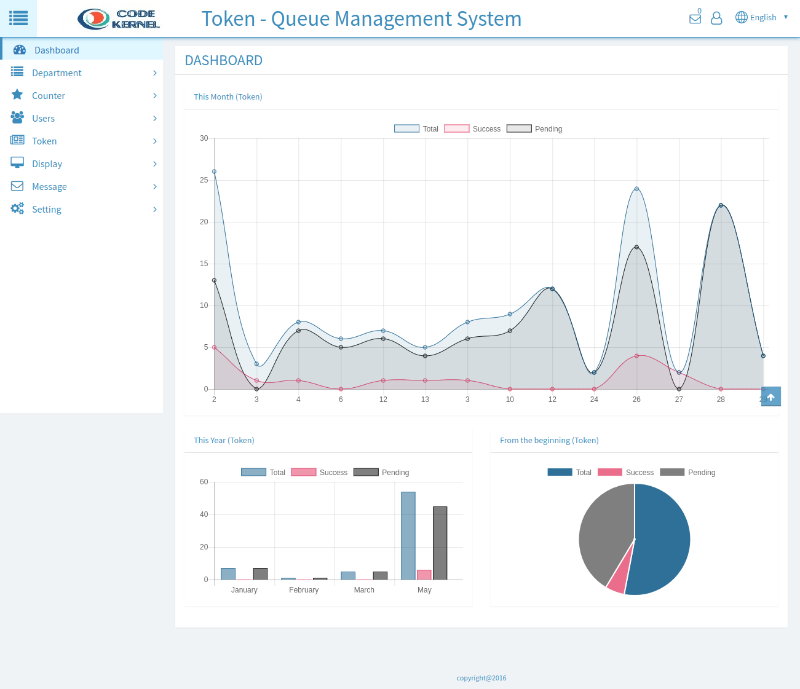
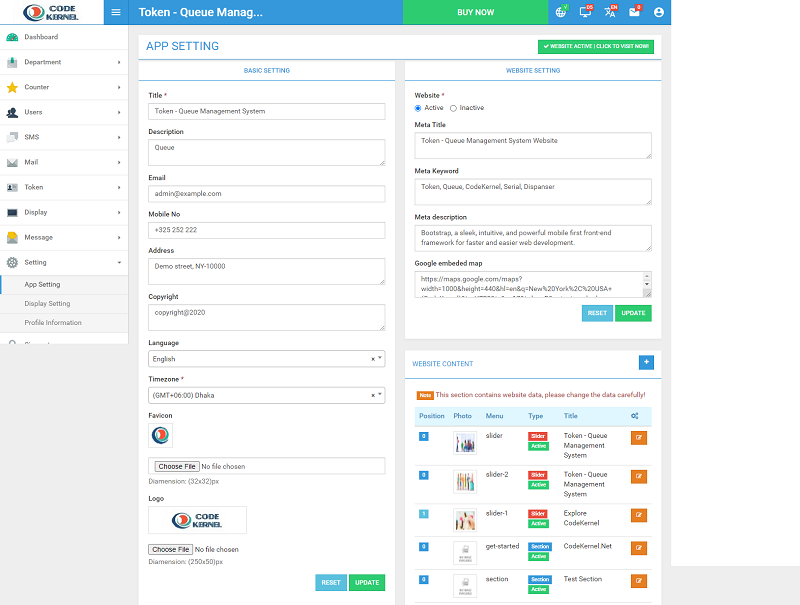
You can easily change your display color, border and background color by using the color option. You can set custom message to user and also can set text direction.
Here, you can set date time format for display
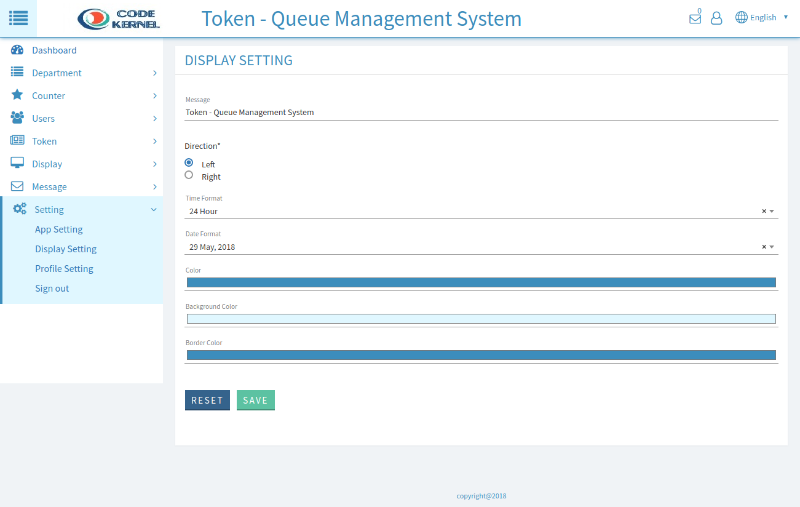
You can see your profile information. Click on edit button to edit profile information
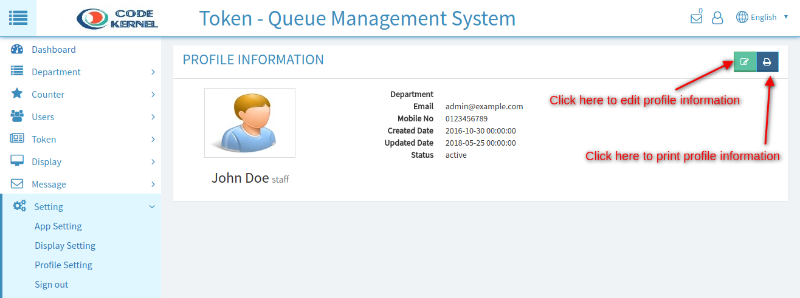
Add a department to your application
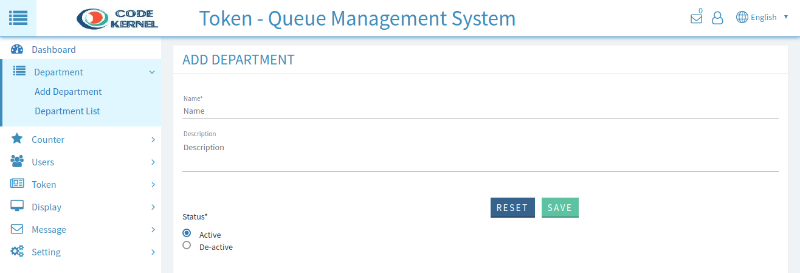
Add a counter to your application
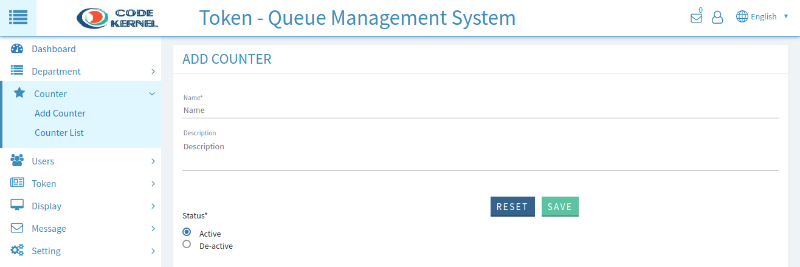
Add User: Add user to your application
You can create 2 types of users
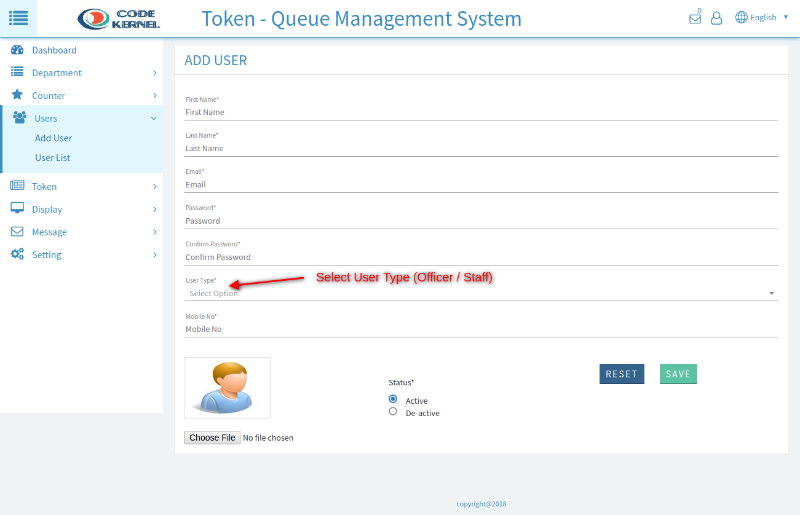
User List: You can see the user list and can view, edit and delete them.
You can export data by clicking on export button
Available export buttons are copy, csv, excel, pdf, print
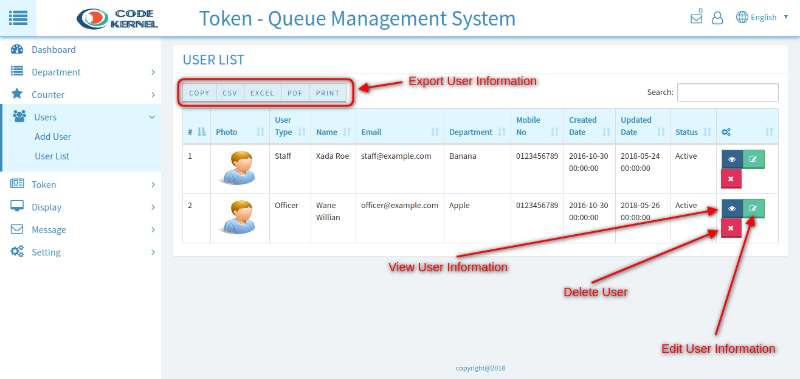
Set an officer to a counter and department
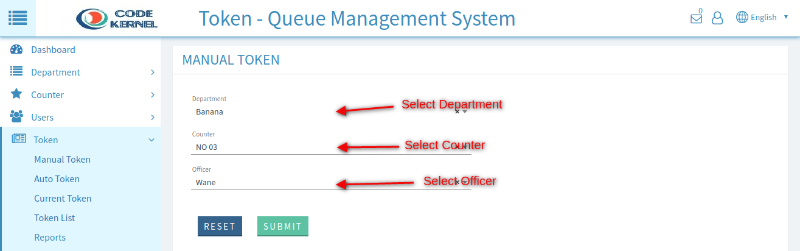
Automatic Token Setting / Assign Department and Counter to an Officer : Generate a token with force. You can add any officer, counter and department
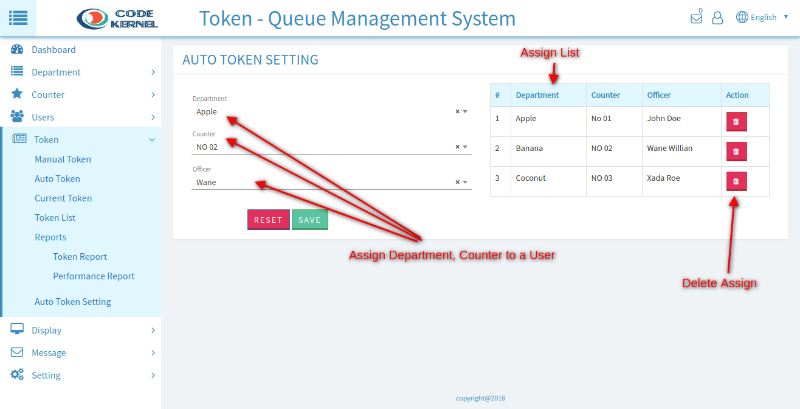
Auto Token: It will assign task to an officer automatically (An officer will selected first which task number is lowest). Just click on the department and token will be generated to officer automatically.
Manual Token: You can assign a task to any officer of any department.
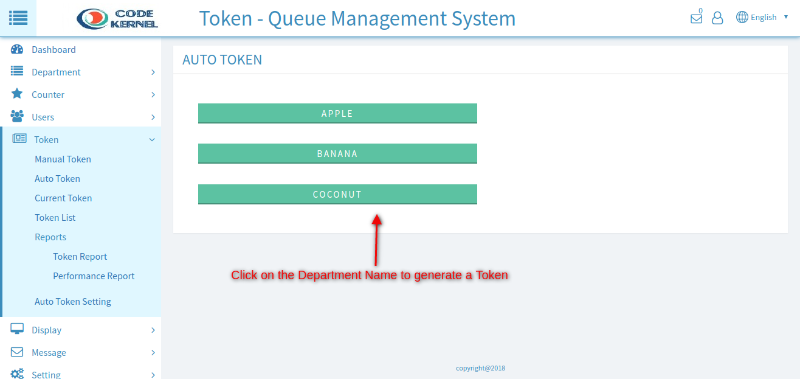
Current Token: See the token list of today.
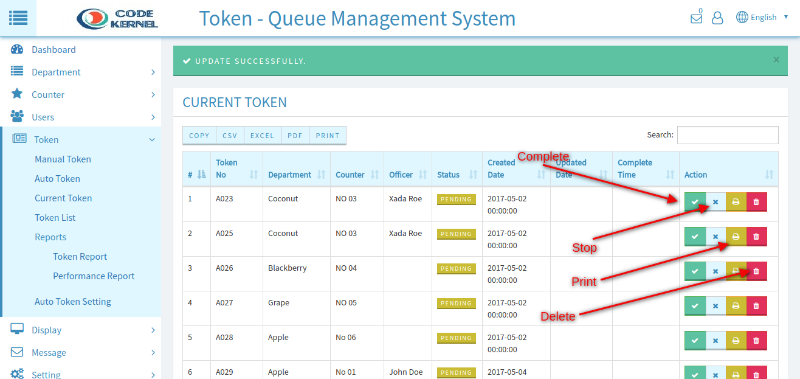
Token Report: Search date to date token
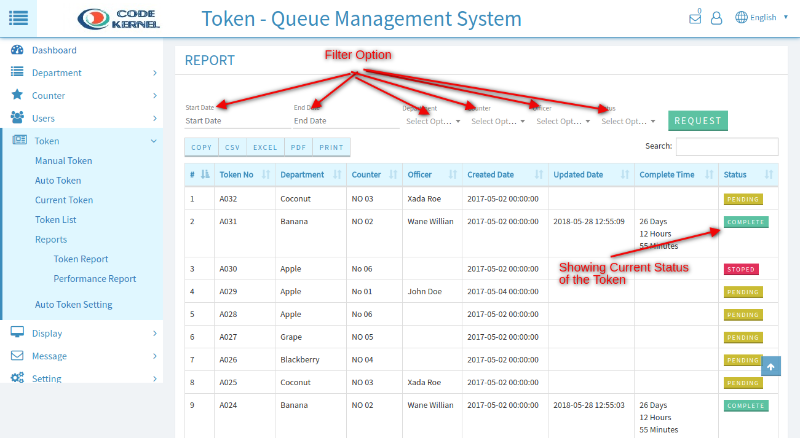
User Performance Report: Analysis the user performance by token
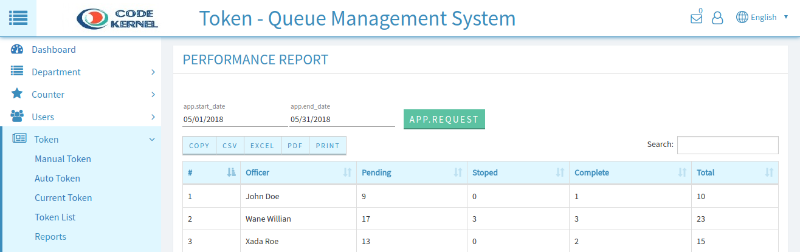
New Message: Send message to any user.
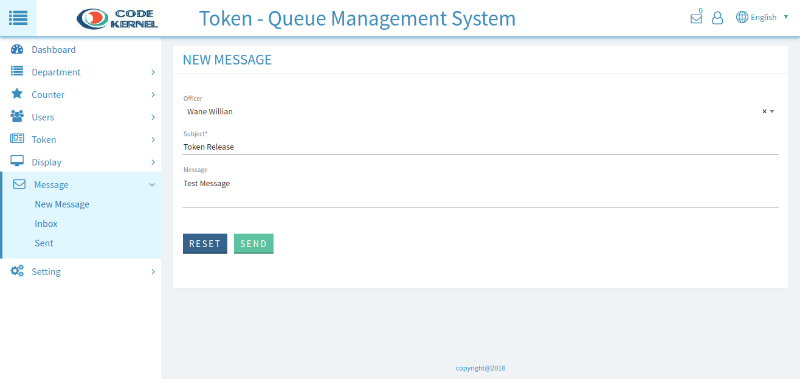
Inbox Message: See the inbox messages
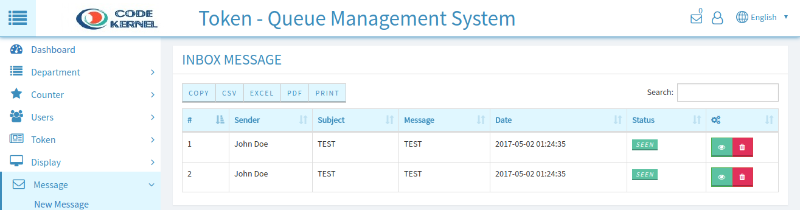
Display 1: Example of display 1. Click on the right top corner button to get full screen display.
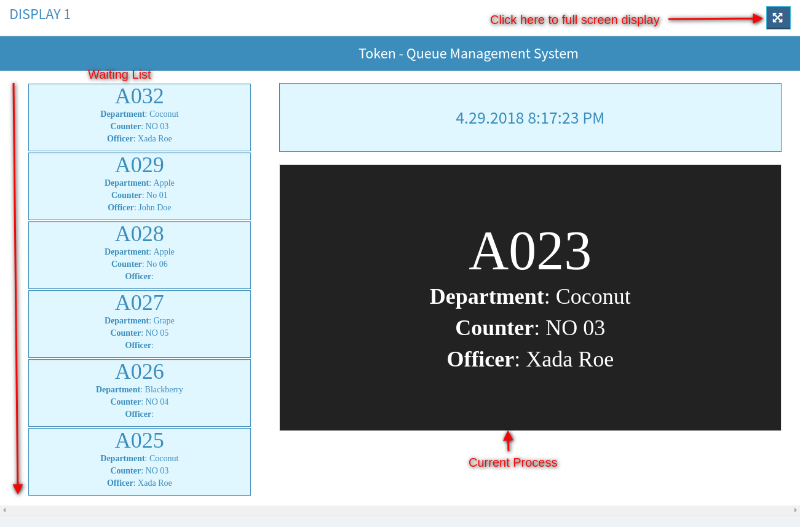
Display 2: Department wise display
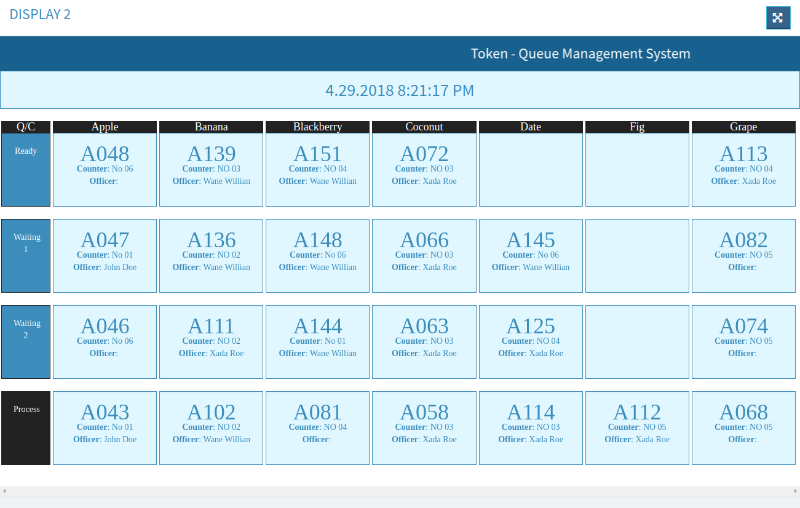
Display 3: Counter wise display
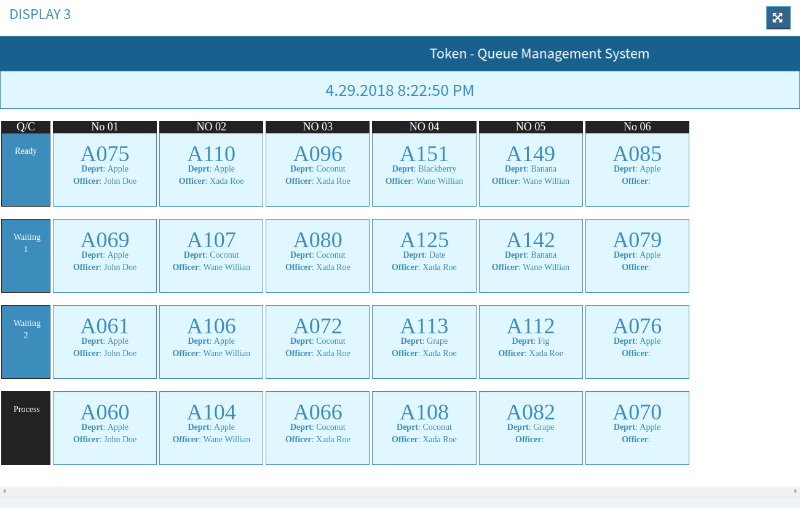
I've used the following resources as listed.
Thank you for purchasing my application. If you have any questions that are beyond the scope of this help file, please feel free to email via my user page contact form here. Thanks so much!
I tried to do my best. If you have any questions related to this application, then don't hesitate to contact with us. I do think that it will work better for you. So, waiting for your reviews.